
Myrmidon: Scanning A New Planet in Elite Dangerous
Exploring and Scanning Systems
Exploring and scanning systems and planets is what exploration is all about in Elite Dangerous. You’ll need three types of scanner for this. The Discovery Scanner, The Full Spectrum Scanner (FSS) and the Detailed Surface Scanner (DSS). The first two are fitted to every ship as standard. The DSS should be purchased as an optional internal component. If you’re exploring and scanning planets seriously, you’ll need to make space for the Detailed Surface Scanner.
Set up your DSS
Remember, you have to set up the ‘yaw control’ for your Detailed Surface Scanner in the game settings menu, to make sure it works properly. Also, remember to set up your scanners on fire groups (see Fire Groups for instructions). TAHt’ll make them easy to find. Put your DSS into Group One on the main button and your Discovery Scanner on Group One on the secondary button. Your FSS will open and close with the ‘’’ key.
Exploring and scanning systems
As you jump into a system, set up your ship so that you can Fuel Scoop, and keep your fuel topped up. As you are scooping, hit and hold the right button on your mouse to activate the Discovery Scanner. It’ll take a few seconds to complete, so keep the button down. You’ll see the scan completing, and hear ‘HONK’ as it finishes. You’ve now got a picture of the system in The System Map and the radar in front of you, and you’ll be able to see the orbital plane.
Pull away from the star and get far enough away that you start to cool your ship. Then, still in supercruise, stop your engines and go for the ‘’’ key. This will open your Full System Scanner and you’re ready to start exploring and scanning planets.
Remember, you have to set up the ‘yaw control’ for your Detailed Surface Scanner in the game settings menu, to make sure it works properly
Using the Full System Scanner
Using your ‘a’ and ‘d’ keys, you’ll be able to dial in to the frequencies given off by each different celestial body. You’ll notice the dial at the bottom of your screen moving. Once you’re in the right kind of frequency area, arrows will pop up. Follow them and they’ll tell you which way to go. The trick is to use your mouse to move along the orbital line finding those bodies. Then, find the correct frequency to get it into your sights. As you move the frequency dial closer to the correct number, you’ll notice the circle goes solid. This means you’ve found the planet and you can home in on it and scan it clicking your left mouse button. Once it’s completely scanned (wait for the Geological Features to complete), click back with the left mouse button.
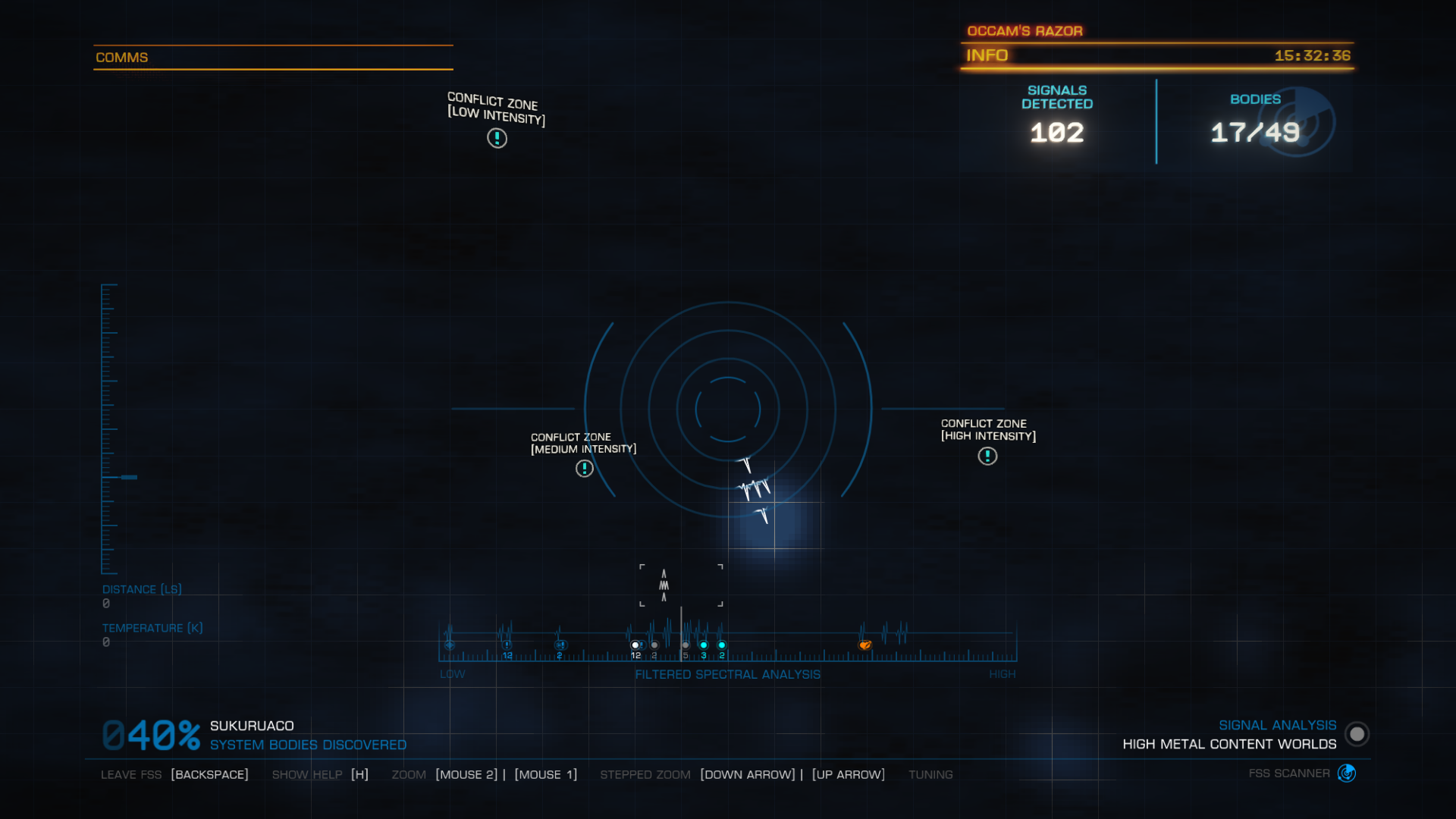
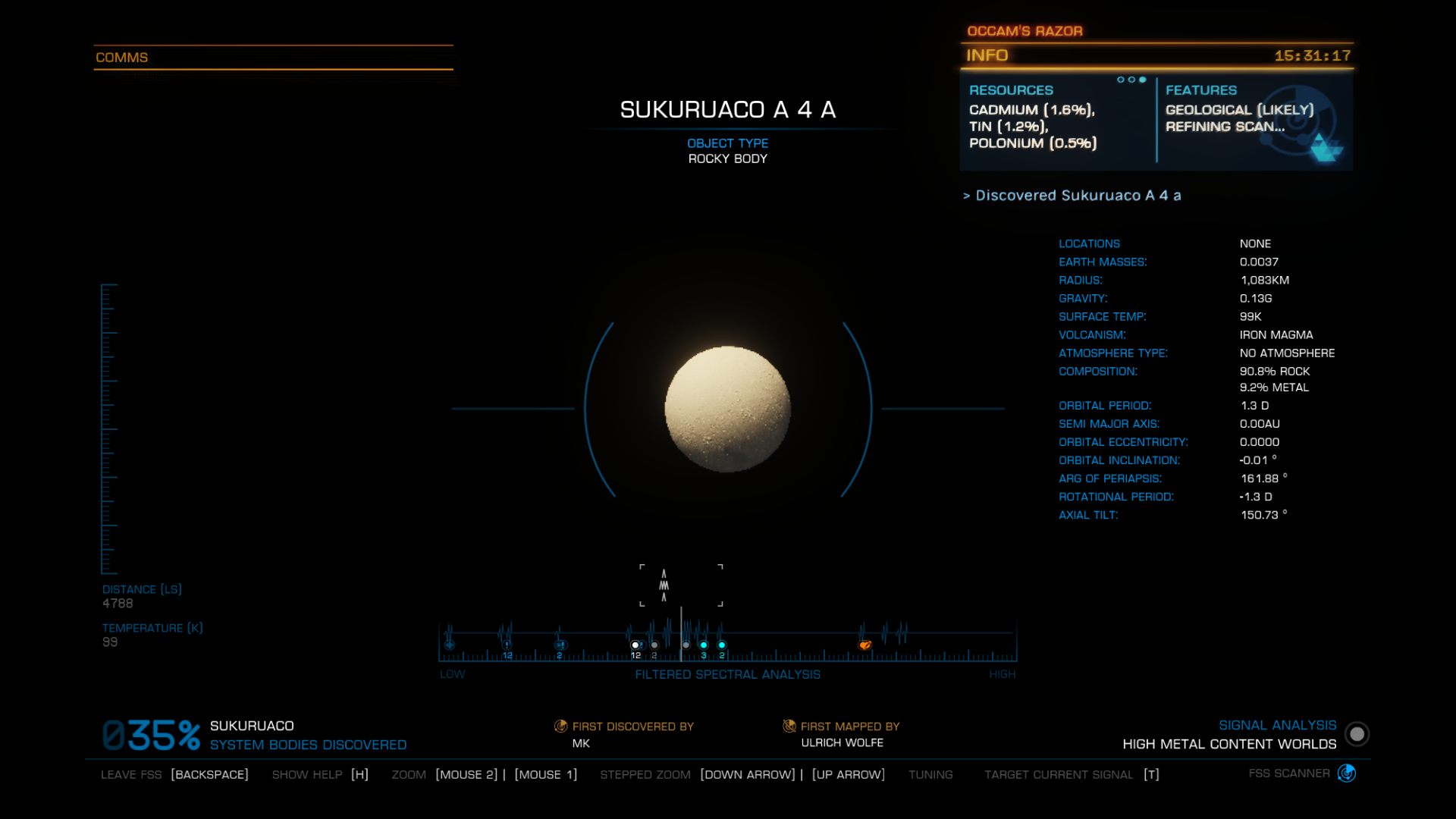
You’re now back in the FSS screen and ready to move on to the next body. Scan all the bodies in the system in this way and you’ll be ready to scan the surfaces of worthwhile planets. Next, look on your System Map for Earth-like Planets, Water Worlds, Amonia Worlds and Metal Rich Planets and make a bee-line for them. These are the planets that’ll make you the most money.
Essentially, you are using a Radio Telescope to scan the planets. This is why you can scan planets that are much too far way to see on your screen. Each atmosphere type and mineral makeup resonates at a slightly different radio frequency, which is why you have to to tweak every now and then, even though both bodies are Ice Worlds, for example. This is also why, at the lower end of the frequency range, you pick up all the human radio chatter.
To learn how to scan planets follow the link.

1 thought on “Exploring and Scanning Systems”