
Myrmidon: Scanning A New Planet in Elite Dangerous
Exploring and Scanning Planets
Exploring and scanning planets is what exploration is all about in Elite Dangerous. You’ll need three types of scanner for this. The Discovery Scanner, The Full Spectrum Scanner (FSS) and the Detailed Surface Scanner (DSS). The first two are fitted to every ship as standard and we’ve talked about them in the post about System Scanning. The DSS should be purchased as an optional internal component. If you’re exploring and scanning planets seriously, you’ll need to make space for the Detailed Surface Scanner.
Remember, you have to set up the ‘yaw control’ for your DSS Scanner in the game settings menu, otherwise it won’t work properly. Also, remember to set up your scanners on fire groups (see Fire Groups for instructions on how to do that). Put your Detailed Surface Scanner (DSS) into Group One on the main mouse button.
Surface scan the planets within a system
Look on your System Map for Earth-like Planets, Water Worlds, Amonia Worlds and Metal Rich Planets. Make a bee-line for them one by one (in that order). Earth like are worth more than Water Worlds, which are worth more than… etc
As you get close enough to each planet, you’ll notice that your Detailed Surface Scanner will come to life in your HUD. Stop your engines and right-click your mouse to open the DSS. If you’ve set it up correctly in your game settings, you’ll be able to move the scanner reticle with your mouse.
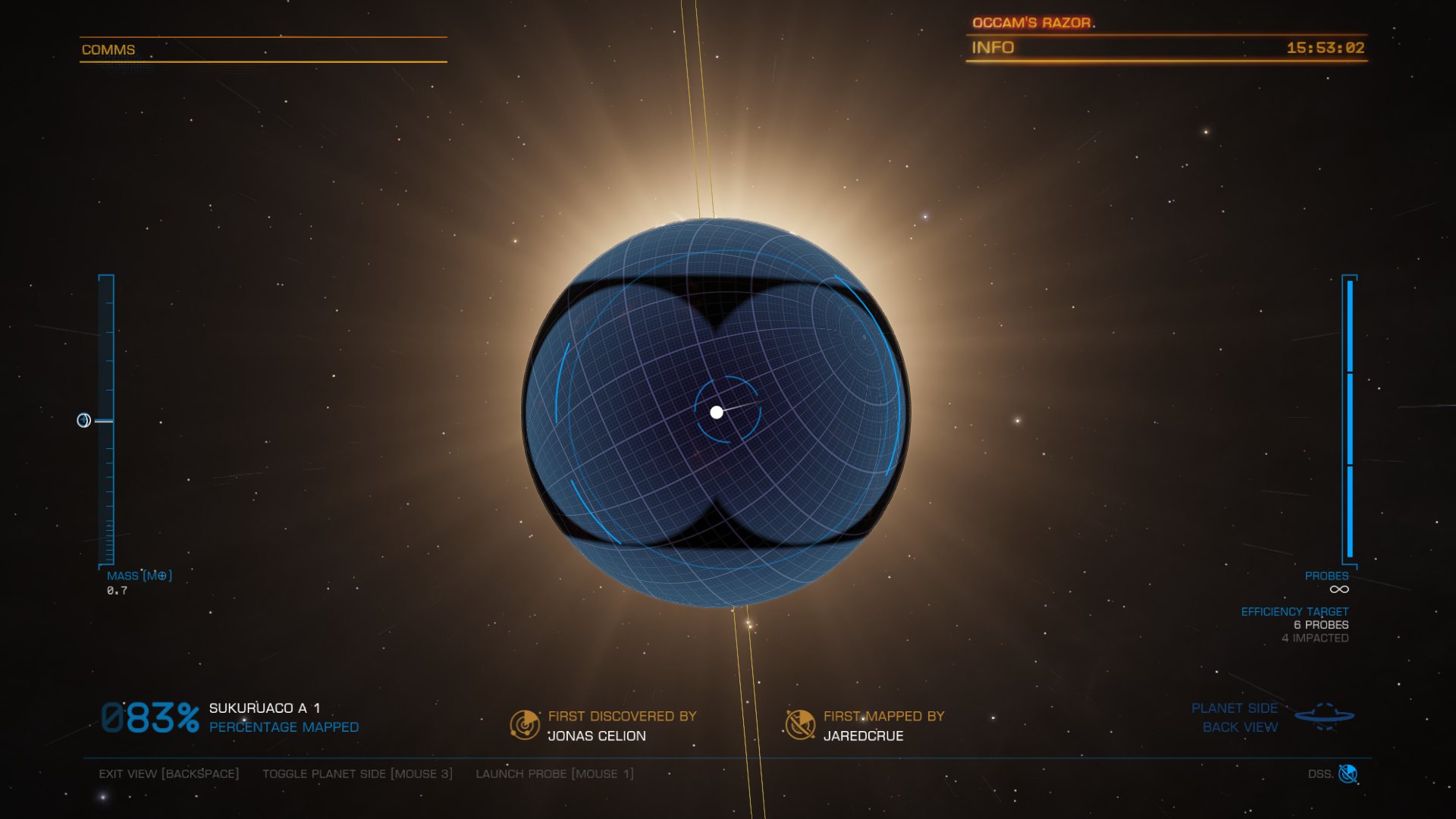
Remember, you have to set up the ‘yaw control’ for your DSS Scanner in the game settings menu
Landing probes on the planet
To properly explore and scan planets you’ll need to do this. If you look to the bottom right of your screen, you’ll see how many probes it should take to fully scan the body. Move your mouse to the right until it says ‘Miss’, then draw it in slightly. ‘Miss’ will vanish. Fire a probe with a right click. Next, do the same to the right. This will land probes on the back of the planet. To see where they’ve landed, click your middle mouse button. Click it again to go back to Front-View. Your ship builds probes very quickly and you’ve effectively got an infinite number of them.

You’ll also need to land probes on the poles. To do this, position the reticle on the dotted-line you’ll see and fire. Do this for north and south poles. Next, scan the middle of the planet. Continue until you’ve scanned 90% of the surface. Yes! You only need 90%. Your onboard computer will sort out the rest.
Now you’ve ‘Honked’ the system, FSS scanned the planets and moons, and then DSS scanned surfaces to find any interesting points. You can now head for a station and sell your data to the cartographic. The more you scan, the more you’ll get paid. You’ll get a bonus for landing fewer probes than you need to. You’ll get more for being the first to map (and you’ll get your name on the map) If you’re the first to discover… !
There you go, exploring and scanning planets in Elite Dangerous. You’re a true explorer now.

3 thoughts on “Exploring and Scanning Planets”